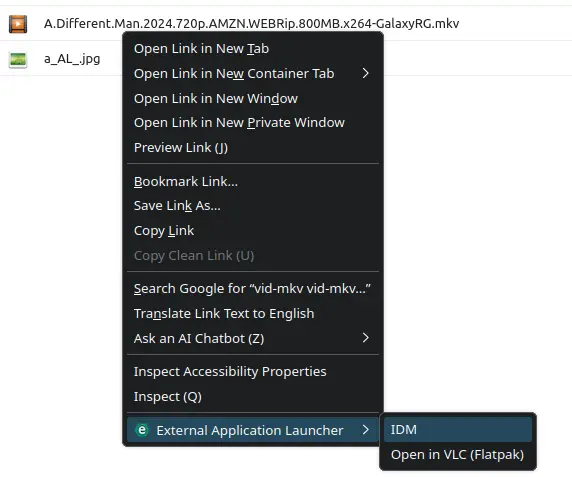How to use IDM in linux with extension support (2026)
Prerequisite: Flatpak.
Introduction
If you’re a long-time Windows user who recently switched to Linux, chances are you’ve missed a few familiar tools—especially Internet Download Manager (IDM). Known for its blazing fast downloads, browser integration, and ability to resume interrupted files, IDM is a favorite among users who frequently download large files or media.
But here’s the catch: IDM was built for Windows. There’s no official Linux version.
So the question is—how do you get IDM-like functionality on Linux, complete with extension support for Chrome or Firefox? That’s exactly what we’re going to solve in this guide. Let’s get you back to downloading like a boss, the Linux way.
Step by step guide to setu IDM with extension
Install IDM flatpak
Download latest release of IDM flatpak from github.com/tazihad/flatpaks/releases. Install using
1
2
3
4
curl -L -o idm.flatpak https://github.com/tazihad/flatpaks/releases/download/wow64/idm.flatpak
flatpak install flathub org.freedesktop.Platform//25.08
flatpak install flathub org.winehq.Wine//wow64-25.08
flatpak install --user idm.flatpak
Extension setup
In this section we going to setup browser extension. I am going to discuss both native firefox and flatpak firefox. First go ahead and install External Application Button (WebExtension) Than Open the option page. If you can’t find the option page from extension setting in firefox. Copy this direct url in address bar. Now setup this extension according to your browser.
Native Firefox
- Download and install linux.zip from here. Extract and run it.
- Install node.
1
nvm install --lts
If you don’t have
nvminstalled yet, run this first to installnvm:1
curl -o- https://raw.githubusercontent.com/nvm-sh/nvm/v0.40.3/install.sh - Now from the Application setup Display Name:
Open in IDM
Executable Name:/home/user_name/bin/idm
Arguments:[HREF]
You can find theidmexecutable here. Make sure it had executable permission.chmod +x idm.

- Check All Contexts

- Make sure you click Add Application below in List of Application to save the settings.

Flatpak Firefox
- Download and install linux.zip from here. Extract and run it.
- install External Application Button (WebExtension)
- Download and install linux.zip from here. Extract and run it.
- copy this folder
~/.config/com.add0n.nodeto~/.var/app/org.mozilla.firefox/data/com.add0n.node. - Edit the
run.shand inside modify node location~/.var/app/org.mozilla.firefox/data/node/bin/node host.jsor../node/bin/node host.js - We must install Standalone Node Binary. Download Standalone Node Binary and extract it in as
~/.var/app/org.mozilla.firefox/data/node - Now from the Application setup Display Name:
Open in IDM (Flatpak)
Executable Name:/home/zihad/.var/app/org.mozilla.firefox/data/bin/idm
Arguments:[HREF]
You can find theidmexecutable here. Make sure it had executable permission.chmod +x idm.

- Check All Contexts

- Make sure you click Add Application below in List of Application to save the settings.