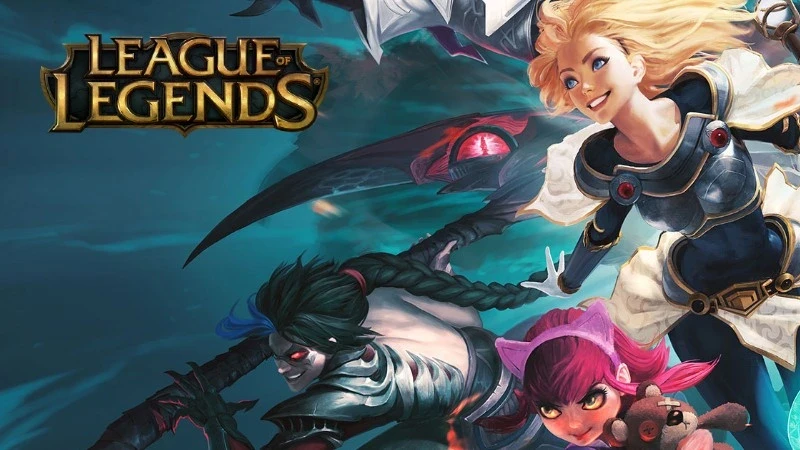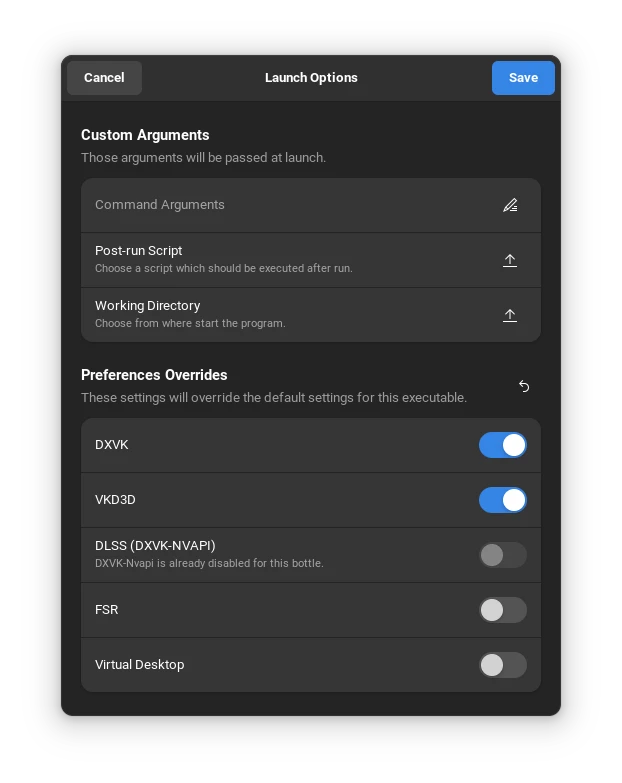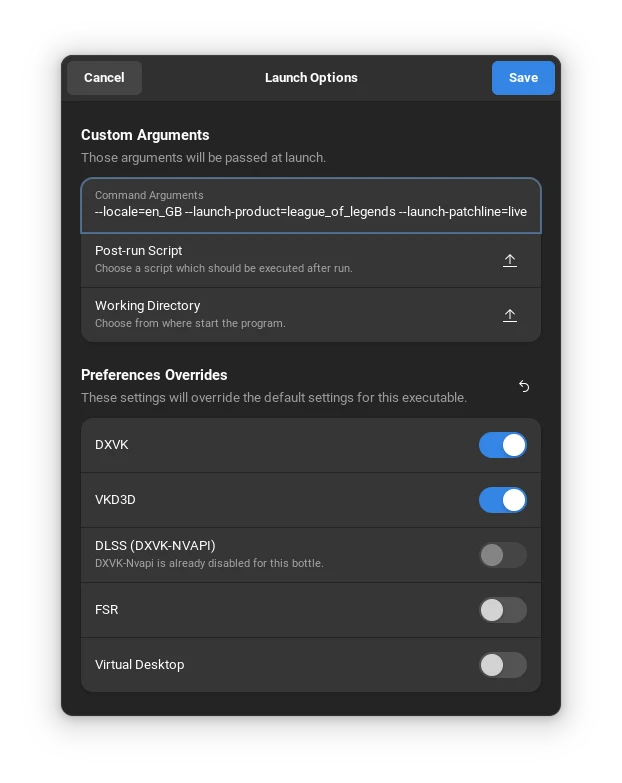Play League of Legends in Fedora Silverblue / Kinoite / Steam deck
League of Legends can be played on linux in several ways. Lutris is one of them. But my favourite one is Bottles. Because I play all of my other games using Bottles. Bottles also has better UI than Lutris. It’s my personal preference.
Requirements:
- Flatpak 1.15.
- Bottles from Flathub.
Fedora 38 Silverblue and Kinoite both have upgraded to flatpak v1.15. If you are on steam deck, check which version of flatpak you are using from command line as flatpak --version.
Let’s follow the steps:
Download latest Runner from Preferences. Runners -> Lutris ->Lutris-ge-lol-*.
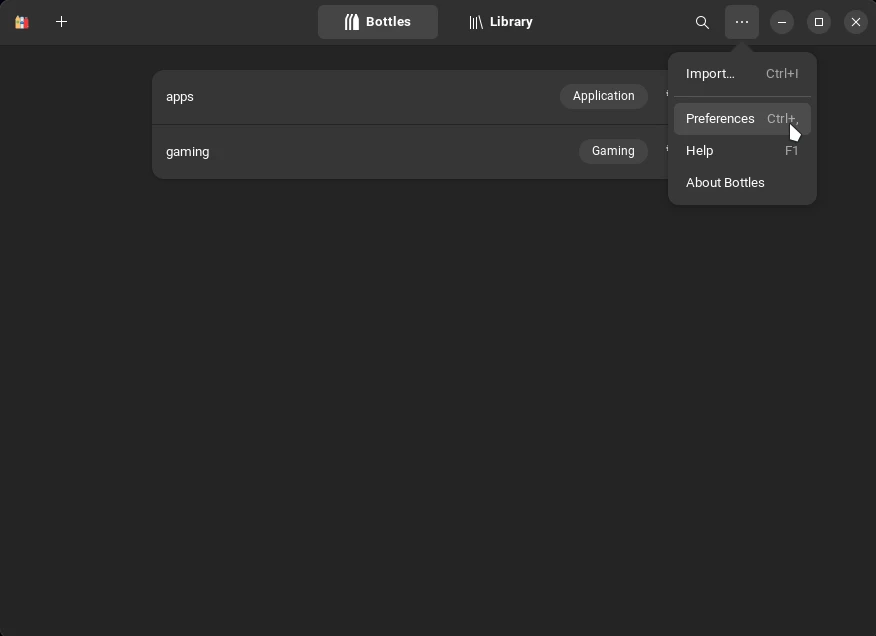

Create a new Bottle league-of-legends under Gaming environment.

Open the created bottle league-of-legends. Go to Settings. Change Runner to latest Lutris-ge-lol-*.

Now Download official League client from official site.
-
Click Run Executable from Bottles. Select downloaded league client. Install it.
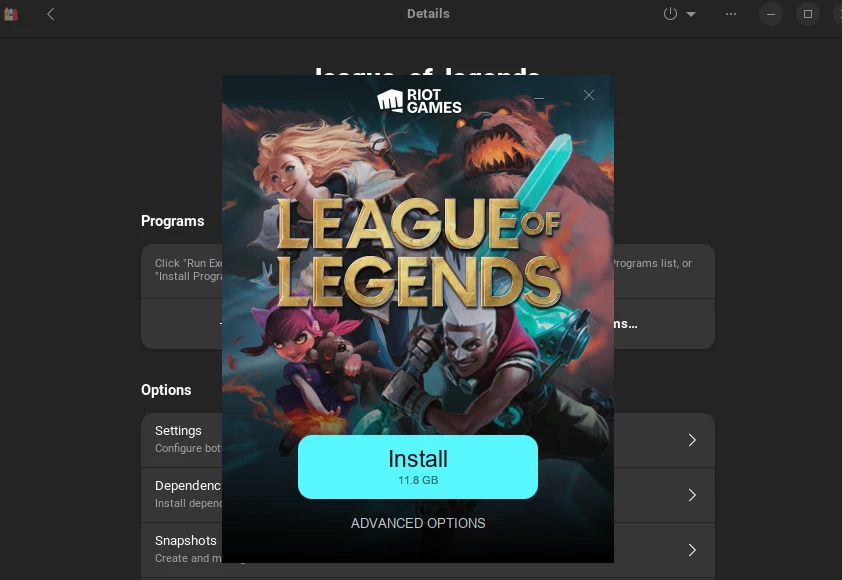
Riot client will automatically start. Let it download its content. But don’t log in. Exit the Riot Client. Make sure to close it from taskbar.
- From bottles click Add Shortcuts….
And addRiotClientServices.exe.
You can find it in1
~/.var/app/com.usebottles.bottles/data/bottles/bottles/league-of-legends/drive_c/Riot Games/Riot Client/RiotClientServices.exe
You can rename the
RiotClientServices.exeasLeague of Legends

- Click on the 3 ribbon of League of Legends. Select Change launch option. Make sure
DXVKand VKD3D enabled.
That should be it. Now run League of Legends. Log in. Complete the installation.
You can now play League of Legends.
If you don’t want to open riotclient to open the League client make sure to add Launch option to following.But Make sure to add the argument after Complete installation of League of Legends. This will directly open League client.
Add Command Arguments as the following:
1
DXVK_LOG_LEVEL=none STAGING_SHARED_MEMORY=1 WINE_LARGE_ADDRESS_AWARE=1 WINEDLLOVERRIDES="d3d10=n,d3d11=n" %command% --locale=en_GB --launch-product=league_of_legends --launch-patchline=live
Now we can play the game.