Setup Gaming Environment for Fedora Silverblue & Kinoite
This guide should be applicable for both Fedora Silverblue and Fedora Kinoite.
I am using Fedora Kinoite 37. And Wayland as display server. And Pipewire as audio. Wayland, Pipewire comes pre-installed in both Silverblue and Kinoite.
There are mainly 3 approaches for gaming in Silverblue.
- Flatpak (recommanded).
- Layering softwares with
rpm-ostree. - Installing inside toolbox/distrobox.
To start with Gaming. If you are NVIDIA user. Make sure you have installed NVIDIA drivers.
To check if you have nvidia driver installed. Try nvidia-smi from terminal.
If you haven’t installed NVIDIA driver. Check out our other guide to Install NVIDIA Driver.
Flatpak
We need some prerequisites for making this smooth.
- Make sure you have added
flathubas remote.1
flatpak remote-add --if-not-exists flathub https://flathub.org/repo/flathub.flatpakrepo - Flatseal. To manager permissions.
1
flatpak install flathub com.github.tchx84.Flatseal - ProtonUp-Qt. This will help us manager proton.
1
flatpak install flathub net.davidotek.pupgui2 - MangoHud. Game stats.
1
flatpak install org.freedesktop.Platform.VulkanLayer.MangoHud
Now we are going to install Steam, Lutris, Heroic Games Launcher(Epic & Gog Games), Bottles.
Steam
Install.
1
flatpak install flathub com.valvesoftware.Steam
Now use Flatseal to set permission to access folders or drive other than the default location. Add location to Other files.
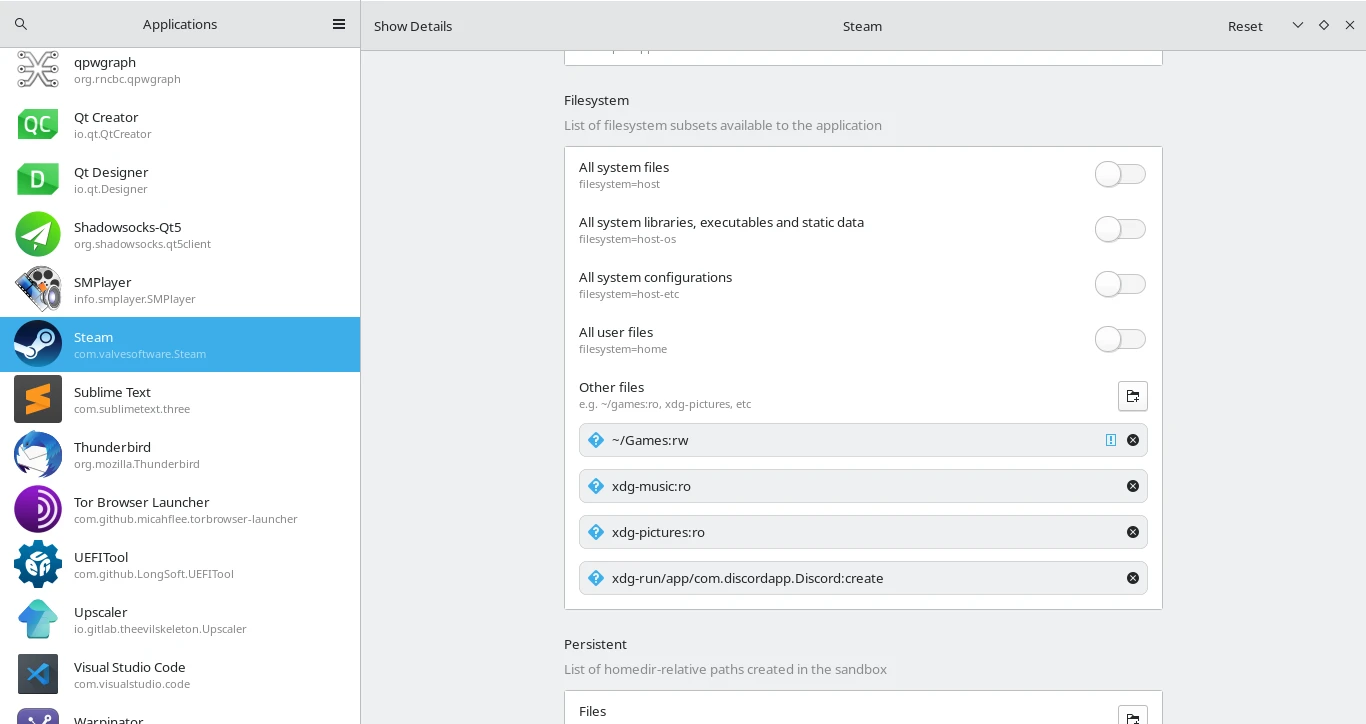
Open Steam. From Settings enable Enable Steam Play for supported titles. And Enable Steam Play for all other titles. Use any version. from drop down. Proton Experimental is fine.
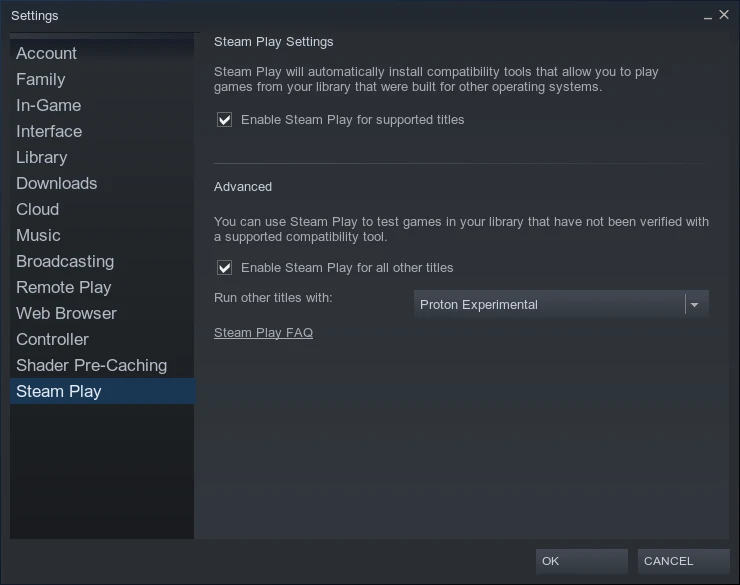
To enable MangoHud for all Steam games. You can either set MANGOHUD=1 in Environment with flatseal. Or from Command.

command:
1
flatpak override --user --env=MANGOHUD=1 com.valvesoftware.Steam
Lutris
Install.
1
flatpak install flathub net.lutris.Lutris
Use flatseal to set permission for different location or drive.
Heroic Games Launcher
Heroic Games Launcher is open source client for Epic Games and GOG Games. Even though it’s not official launcher. It does amazing job to play all of your Epic Games and GOG.
Install:
1
flatpak install flathub com.heroicgameslauncher.hgl
This is pretty straight forward. You login with your account and start playing. Try fiddling with settings.
Bottles
Bottles is amazing. I am going to show you how can you install install and play other launchers and start Playing games. Such as Battle.net, EALauncher, itch.io launcher.
Now install Bottle.
1
flatpak install flathub com.usebottles.bottles
We are going to give it permission to generate desktop entries.
1
flatpak override com.usebottles.bottles --user --filesystem=xdg-data/applications
Now open Bottles. And create a gaming bottle. Name anything you want. I am using wingames.
Below in the Options tab. Go to Dependencies. And install some recommended dependencies.
- allfonts
- winhttp
- d3dx11
- dotnet48
- vcredist2019
- mono
- gecko
From the Installed Programs... option. Install Blizzard Battle.net, EA Launcher, Origin, Ubisoft. Install the Launcher you want. That’s it. Enjoy playing.
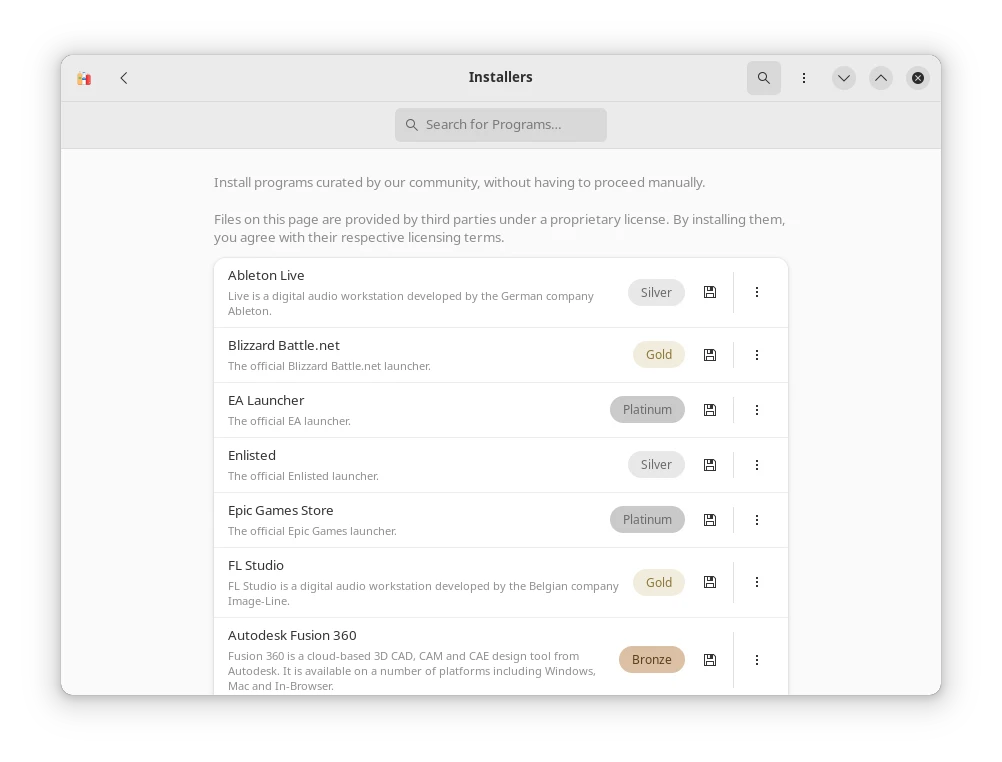
To install itch.io inside the bottle. Make sure you install Windows version of the client.
Now Run Executable from the bottle. And install itch.io. Exit before login.
Add the itch shortcut if it’s not auto added.
~/.var/app/com.usebottles.bottles/data/bottles/bottles/wingames/drive_c/users/zihad/AppData/Local/itch/itch-setup.exe. Yes itch-setup.exe is the one you want.
Now change the launch option from 3 dot menu.
Put Command Argument as --prefer-launch --appname itch
Now run itch as usual. You can create Application Launcher shortcut of all of your launcher.
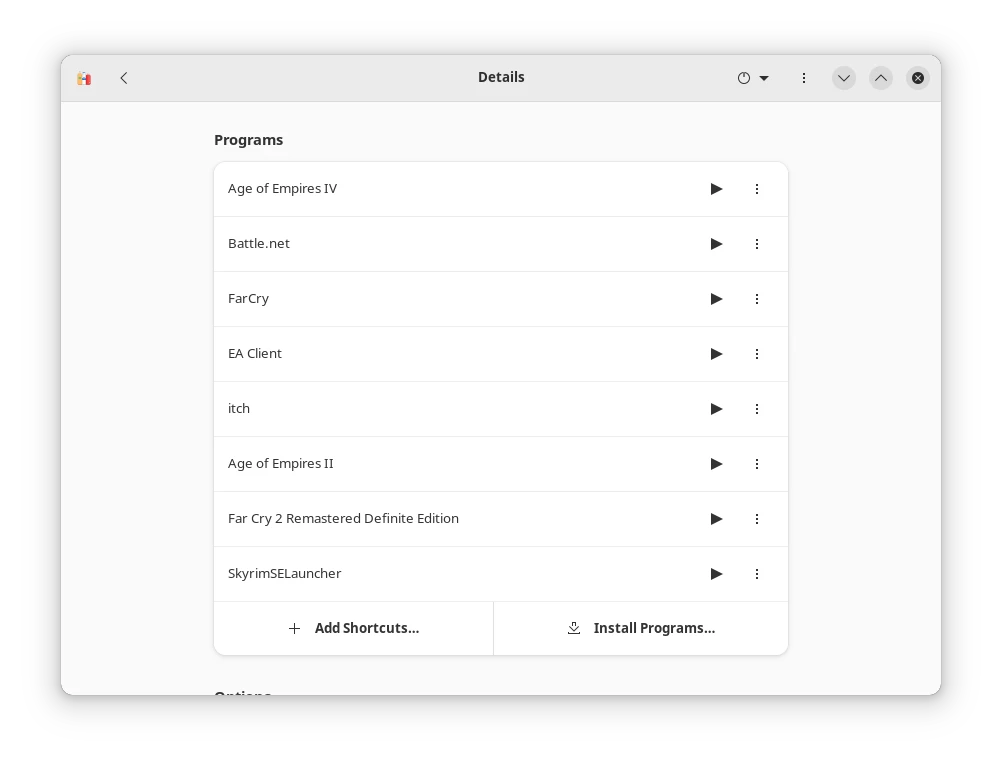
Waydroid / Android Games
Do you want to play Android Games? Even though much complex games may not work. But Basic mouse based android games works smooth. You will need wayland for it. Check out our other turorial of Wayland Installation.
Gaming inside toolbox/distrobox.
In this section we will install League of Legends inside distrobox.
League of Legends in Silverblue
First, lets create a distrobox environment named gaming. Use any you wish.
1
distrobox create --name gaming --image registry.fedoraproject.org/fedora-toolbox:37 --home /home/zihad/.var/distrobox/home/gaming
Make sure you create a seperate home directory for your
gamingenvironment. And replace your username.
1
distrobox enter gaming
Install NVIDIA driver inside container if you have one.
1
sudo dnf install https://mirrors.rpmfusion.org/free/fedora/rpmfusion-free-release-$(rpm -E %fedora).noarch.rpm https://mirrors.rpmfusion.org/nonfree/fedora/rpmfusion-nonfree-release-$(rpm -E %fedora).noarch.rpm
1
2
sudo dnf update -y
sudo dnf install akmod-nvidia
You have to reboot system probably.
Install Lutris:
1
sudo dnf install lutris
export the lutris app to your hot.
1
distrobox-export --app lutris
Now use this lutris to install League of Legends as usual from Lutris.
